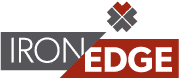More often than not, when you’re using your smartphone for streaming media, you want to use your Wi-Fi rather than your mobile data connection. This helps to keep what are known as data hogs (applications that use a significant portion of your monthly allotted data) from breaking your budget and causing overage charges. Here’s how you can limit the damage done to your data consumption by your favorite smartphone apps.
Some of the most common mobile apps include social media applications, like Facebook, Twitter, and Instagram. Others, however, are the heavy-hitters to your mobile data plan; streaming services like YouTube and Spotify. Social media apps are good for establishing connections and staying connected to industry trends, while streaming allows for quick and efficient entertainment while on the go, making them essential tools for the business owner. How can you get the most from them without compromising your mobile data plan?
Facebook
If you check Facebook often, you might notice that there are videos in your news feed that will automatically start playing, even if you don’t click on them. While this is convenient at times, it also uses your data to autoplay the videos. You can turn this feature off, or limit it to Wi-Fi only, by going through your Facebook settings. Depending on your mobile device and operating system, the path will be different. A good rule is to look for either App Settings or Account Settings. Try to find Autoplay, and you’ll see choices for Never Autoplay Videos or On Wi-Fi Connections Only.
Twitter
Just like Facebook, Twitter tends to autoplay videos unless you tell it not to. To do so, select Settings > Data > Video autoplay, and select Use Wi-Fi only or Never play videos automatically.
Instagram
Similar to Facebook and Twitter, the Instagram application will preload videos and photos so that you can see them faster in your feed. You can keep this from happening by following Settings > Cellular Data Use > Use Less Data.
YouTube
Unlike the aforementioned apps, YouTube won’t automatically play videos. However, due to the nature of the app, it will consume vast amounts of data when it’s used. You can reduce the amount of data that it uses when you aren’t connected to a Wi-Fi signal. To do so, open Settings > Play HD on Wi-Fi only. If you’re using YouTube Music, you can go through Settings > Stream via Wi-Fi only to further decrease data usage.
Spotify
Spotify Premium users can take advantage of mobile devices for streaming on the go, but unless you take precautions to limit Spotify’s data usage, it can cost you in the long run. You can set albums or playlists to Available Offline in order to avoid using your mobile data, but if you want to make sure that Spotify doesn’t accidentally use your mobile data for anything at all (including downloading the songs), go into the Settings and check Offline. This will allow your device to only play songs that have already been downloaded to the device.
What are some other apps that you’ve found to drain your data? Or, are you lucky enough to have unlimited data on your mobile devices? Let us know in the comments, and subscribe to our blog for more great tips and tricks.
IronEdge Group Recognized on CRN’s 2024 MSP 500 List

Houston, Texas, February 12, 2024 — IronEdge Group is honored…