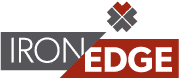Microsoft SharePoint sites are a secure place to share and manage content, knowledge and applications from any device and from anywhere with an internet connection. It is an attractive option in today’s technological landscape, as many businesses are functioning remotely. “Empower teamwork, quickly find information and seamlessly collaborate across the organization.” Sounds easy enough, right?
Learning new tools can be frustrating and everything since March of 2020 already feels harder. Nobody likes fumbling around in applications when there’s no time to spare. We’re here to make it easier and uncomplicate your relationship with SharePoint! If you take a little time to understand, and truly invest in the solution, it won’t be long until the helpful organizational functionalities shine through. These 7 tips will empower you to collaborate effortlessly and securely with team members inside and outside your organization, across PCs, Macs and mobile devices.
Following Sites for Easy Access
Click the star on any of your SharePoint sites to access them easily. These will appear at the top of the left panel under “Following”. It’s even more important to do this if you’re using the mobile app! Following sites also makes searching for a destination, while moving or copying files, a breeze.
To Save or AutoSave? Version History Hack
AutoSave is helpful in most scenarios, but there a few cases where your users might need to change how they normally work and we want you to be prepared. Microsoft has outlined different scenarios, what may go wrong and a recommendation for how to resolve it. You can also recover previous versions when needed.
Options That Put the “Share” in SharePoint
SharePoint was made for collaboration and offers multiple sharing options. The files you store on a SharePoint site are usually available to everyone with permissions to the site, but you may want to share specific files or folders with people who don’t otherwise have access to the site. When you share files and folders, you can decide whether to let people edit or just view them. You can see who a SharePoint file is shared with, and stop sharing SharePoint files or folders, or change permissions, at any time.
Change Your View- A Little Perspective Goes a Long Way
At any level within your documents, you have the option to change your view. The default is “List”, but you also have compact and tile view options. You can even view documents based on requested filters by “modified” and “document type”.
Clear Out the Clutter with Filtering
Filtering reduces the number of items displayed in a view to just the data your want to see. A filter selects items that match specific criteria, such as location, type of item, or a range of prices. A filter can return data by itself or be grouped or sorted for better formatting.
Pin to Top in a Pinch
For quick access to folders and documents, the “pin to top” option is a great tool. This feature provides users the ability to organize frequently used documents and folders as necessary. When you pin an item, a thumbnail image will appear at the top of the document library page making it easier for users to find it. You then simply click the image to open the item in the browser window. If you click the top right corner of the thumbnail image, the menu at the top left of the document library will change to a list of additional actions you can take on that item.
Local Sync-Please and Thank You!
While SharePoint online is recommended and the most efficient way to access documents, Microsoft does provide a local sync option in the top command ribbon. During this setup, SharePoint will leverage Microsoft OneDrive to authenticate your Office 365 account and complete the local sync of data in accordance with best security practices. Local sync should only be completed on encrypted hardware.
Streamlined, remote collaboration is essential to a newly mobile business. There’s a light at the end of the Microsoft SharePoint tunnel, and these tips will help you get there! Utilize these helpful resources to strengthen your distributed workforce. If you’re ready to level up, get more information on our cloud-based services and increasing remote productivity.
IronEdge Group Recognized on CRN’s 2024 MSP 500 List

Houston, Texas, February 12, 2024 — IronEdge Group is honored…